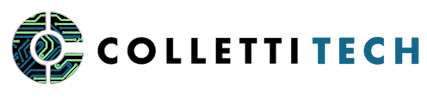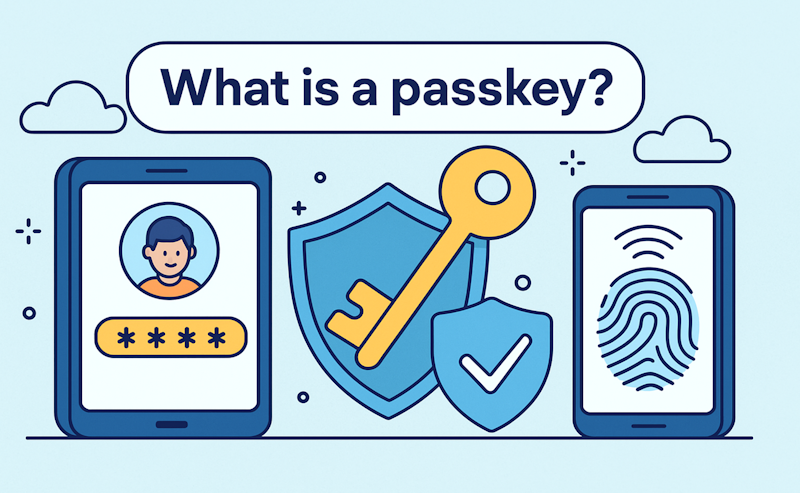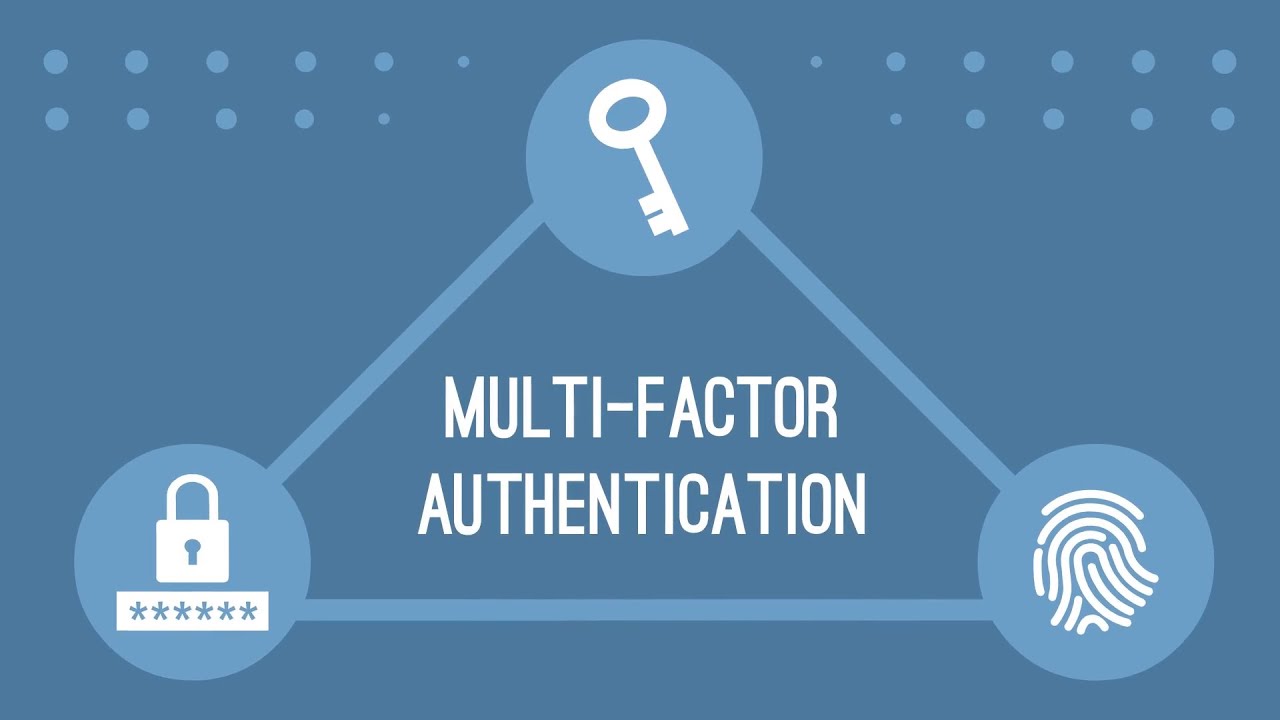Recently, you may have noticed something new when signing in to some of your favorite…
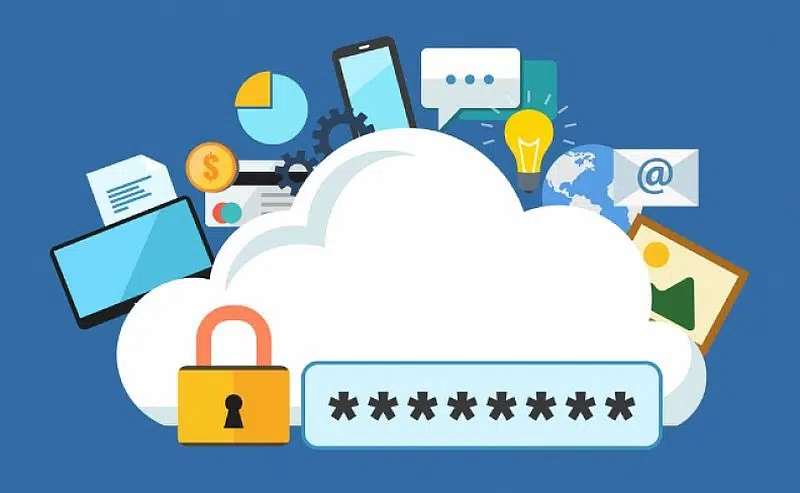
2.
Passwords: Best Practices in 2025
How many times have you been prompted?
Let’s be honest – how many times have you been prompted to set up a password on some random shopping website, medical portal, social media site, or to access resources at your job? How many times have you thought to yourself “I can’t possibly remember yet another password”? How often have you reused the same password for multiple websites, or made your password something easy to remember, like your dog’s name combined with your birth year?
We’ve all been there. None of us like dealing with endless passwords on a daily basis just to accomplish simple tasks. Suffice to say, password security remains crucial for protecting your personal information, and passwords have only gotten easier and easier for hackers to compromise over the years. Having an account compromised is no joke – a hacker can do a lot of damage, including identity theft, fraud, and unauthorized purchases.
What are password best practices?
Here are the most important guidelines:
- Longer is better. Aim for 12 characters at least; 18 for serious future-proofing
- Use a combination of numbers, uppercase letters, lowercase letters, and symbols (e.g. ! # @)
- Avoid common words or names in your password. Consider breaking them up with numbers or replacing individual letters with symbols
- Never reuse the same password on different websites or apps
- Most importantly, use a password manager to accomplish all of the above
Thinking it's impossible to remember?
Regarding this last point: if you think it’s near-impossible to remember all your passwords, you’re probably right. That’s what password managers are for. If you’ve ever used Google Chrome or Microsoft Edge, you’ve probably seen the built-in password managers that those web browsers use for autofill your logins. However, for best security (and for easy compatibility across different apps and platforms), you’re better off using a specialized password manager with a single Master Password as the only one you need to remember.
Password Managers
Using a password manager makes it much, much easier to use secure passwords. Because you no longer need to worry about remembering them, you can make your passwords as long and as random as you want, and you’ll never need to reuse a password on multiple sites. Some password managers have paid tiers that allow you to also store multifactor authentication codes in them, allowing you to use them as a one-stop shop for everything. Additionally, most password managers come with a browser extension that will autofill, making logging into websites even more convenient. Many even have mobile app versions for your phone!
A great option would be using Microsoft Authenticator which is included with most Microsoft 365 licenses offered by Colletti Tech.
What does the future hold?
As passkeys become adopted by the industry – the latest and greatest in authentication methods that may end up making passwords obsolete. But regardless if you are using passwords today or adopting a new technology, Colletti Tech will implement the best solutions to secure your business and team!